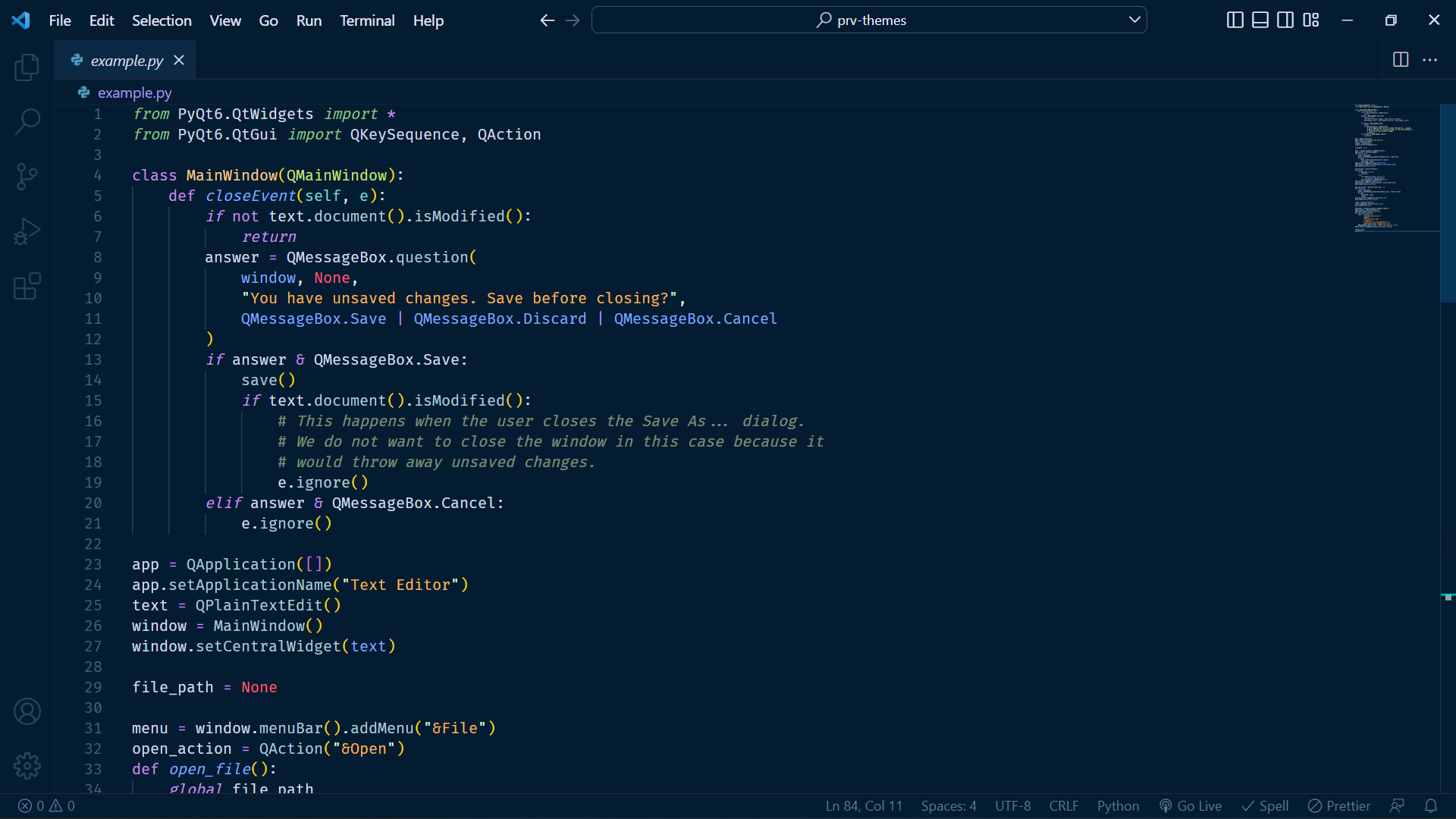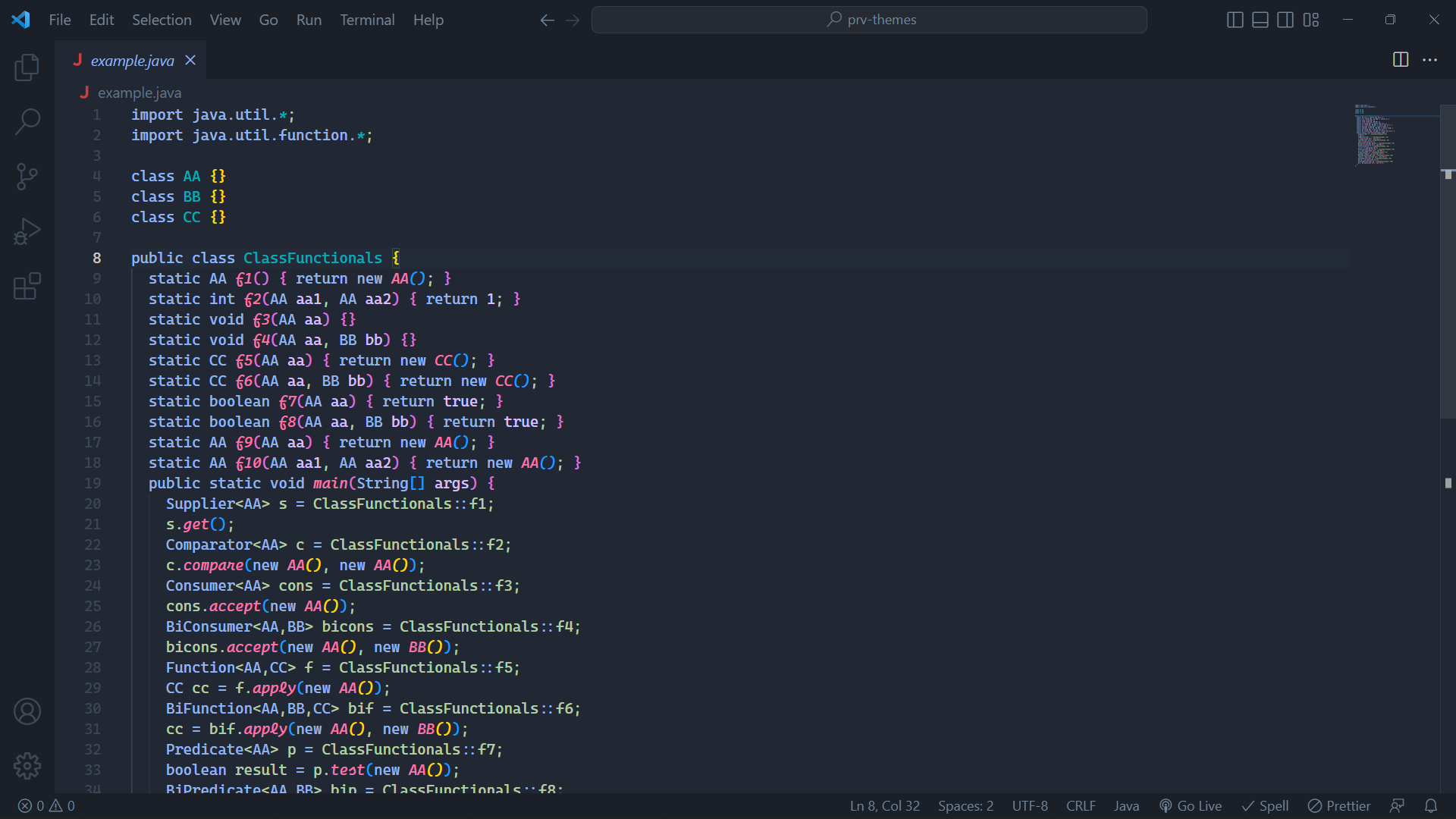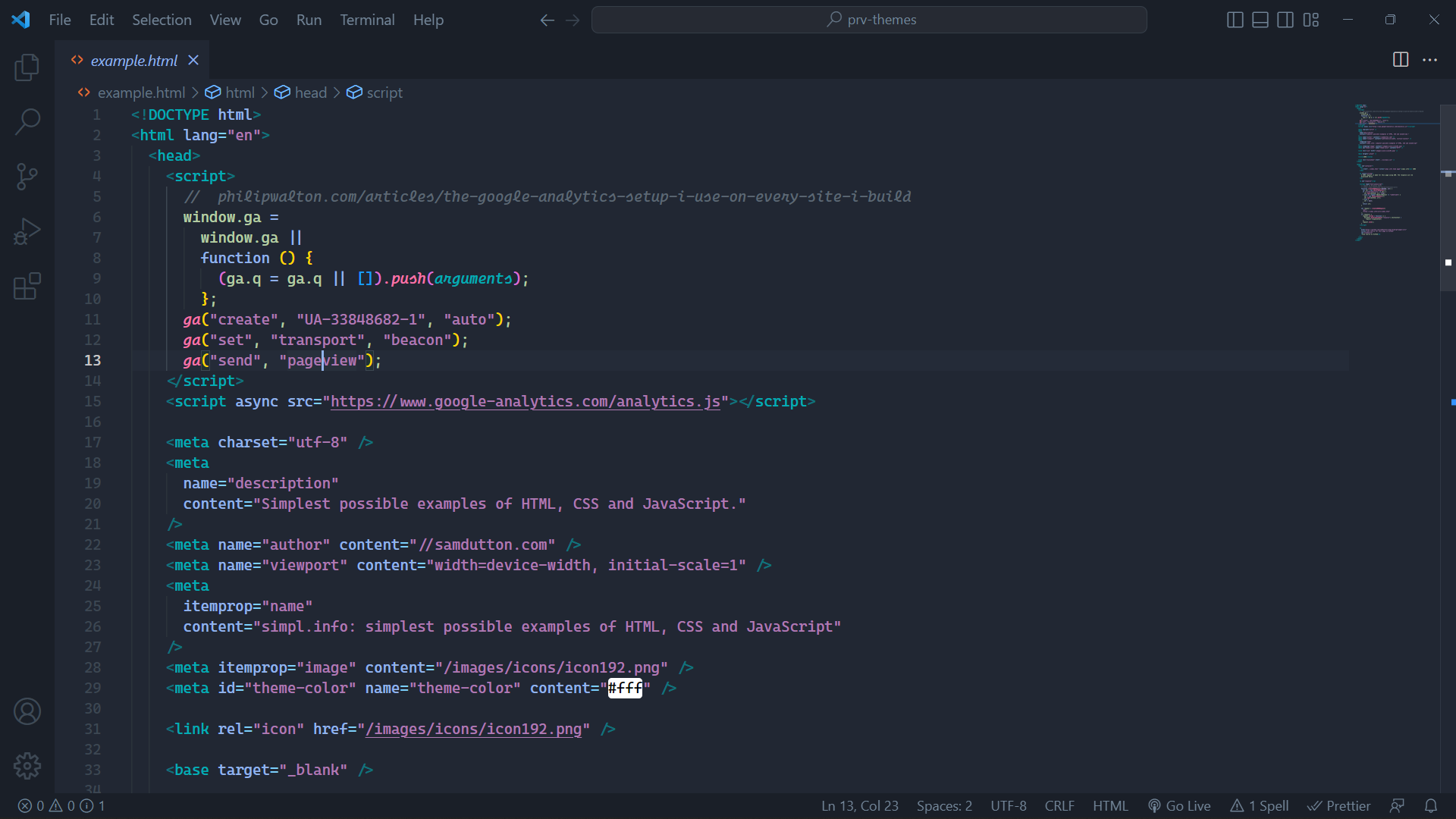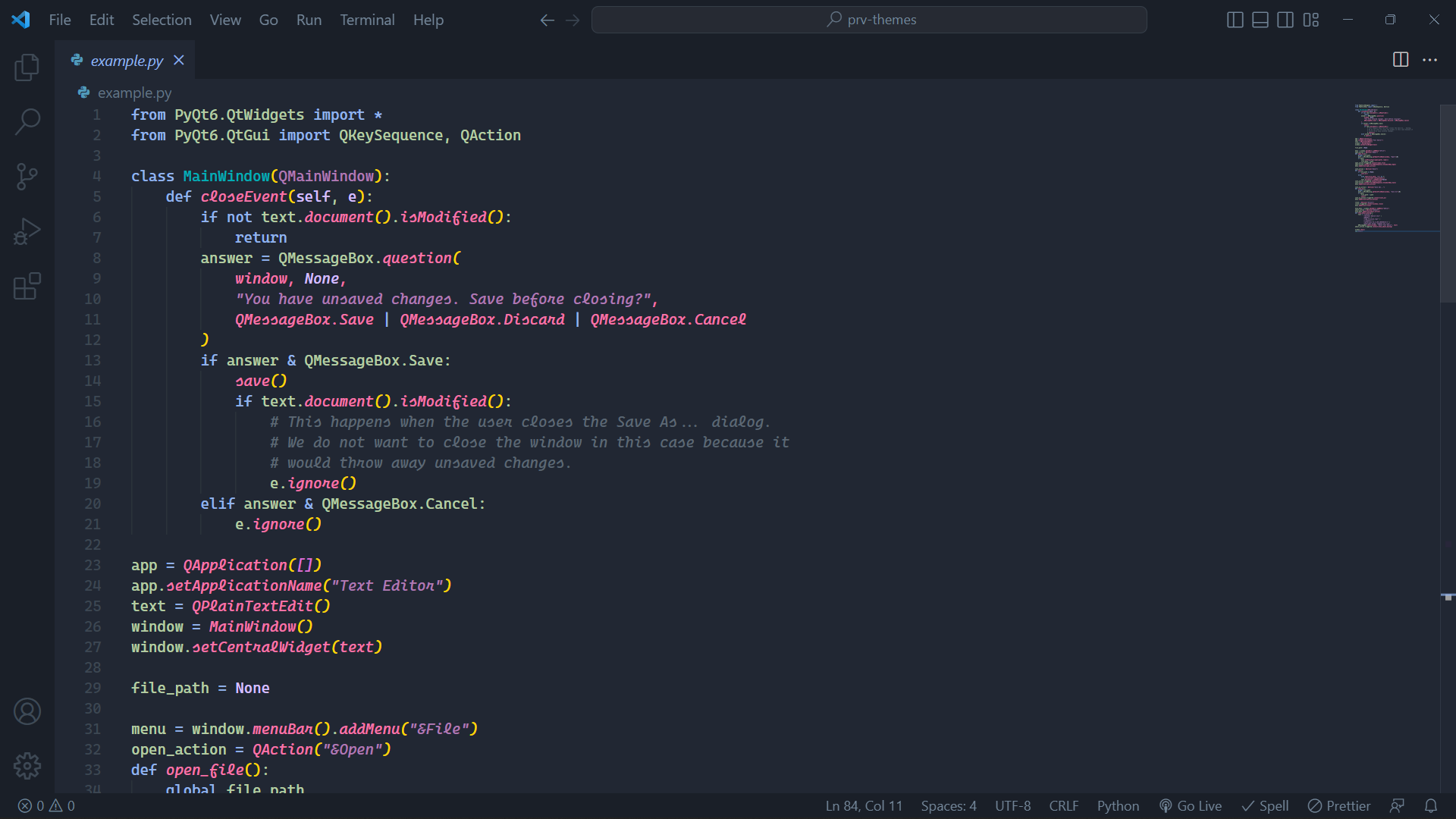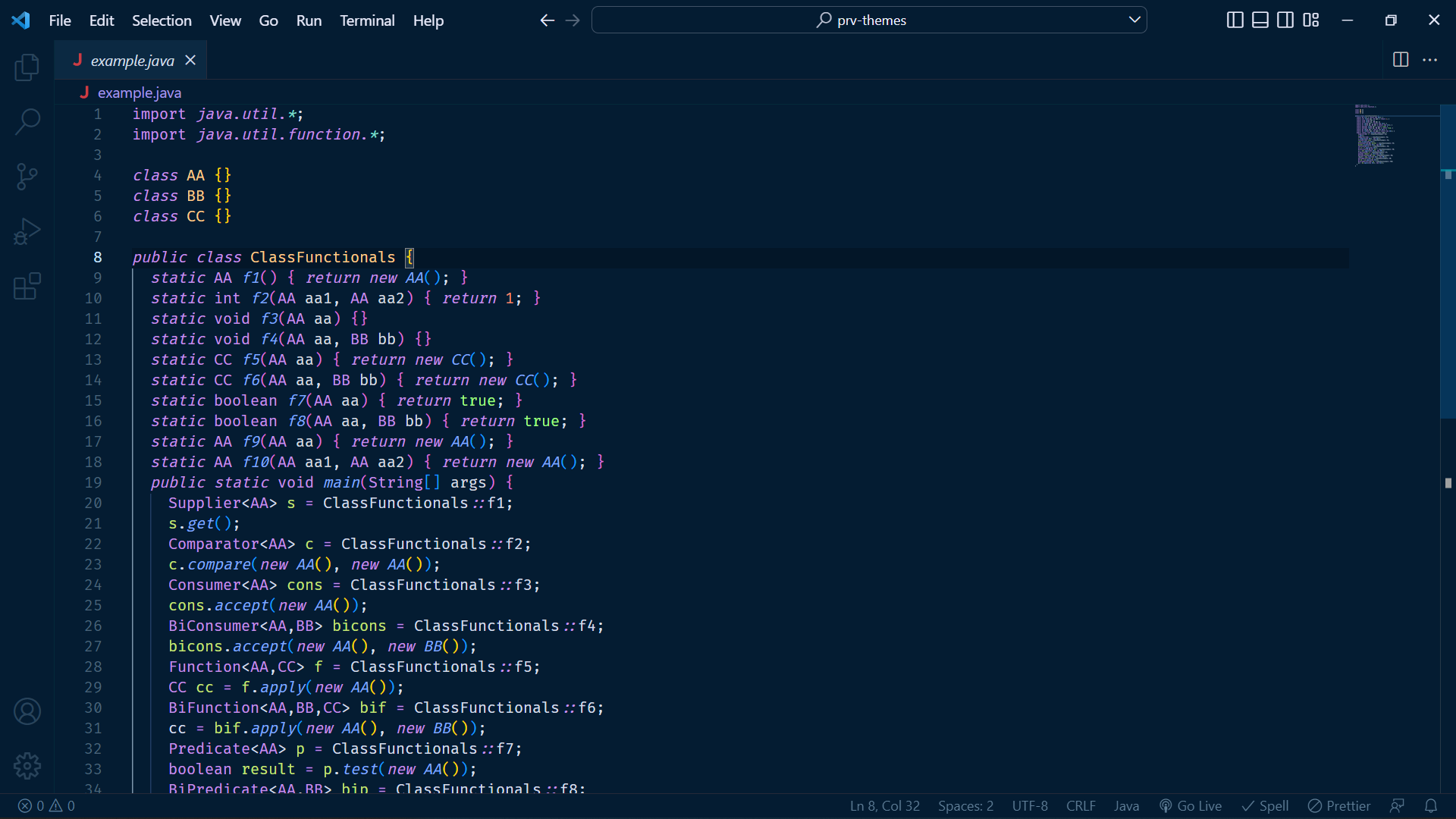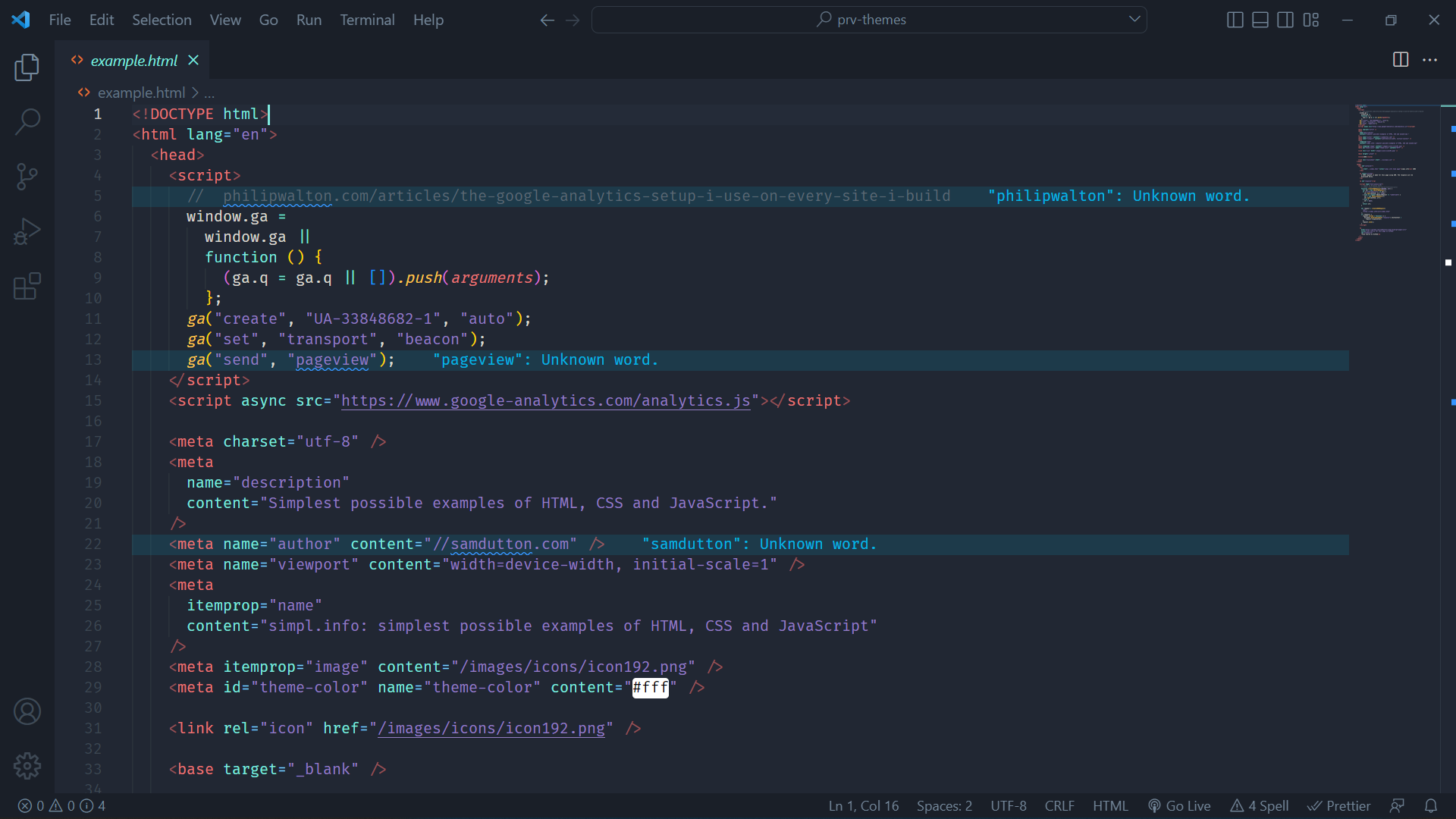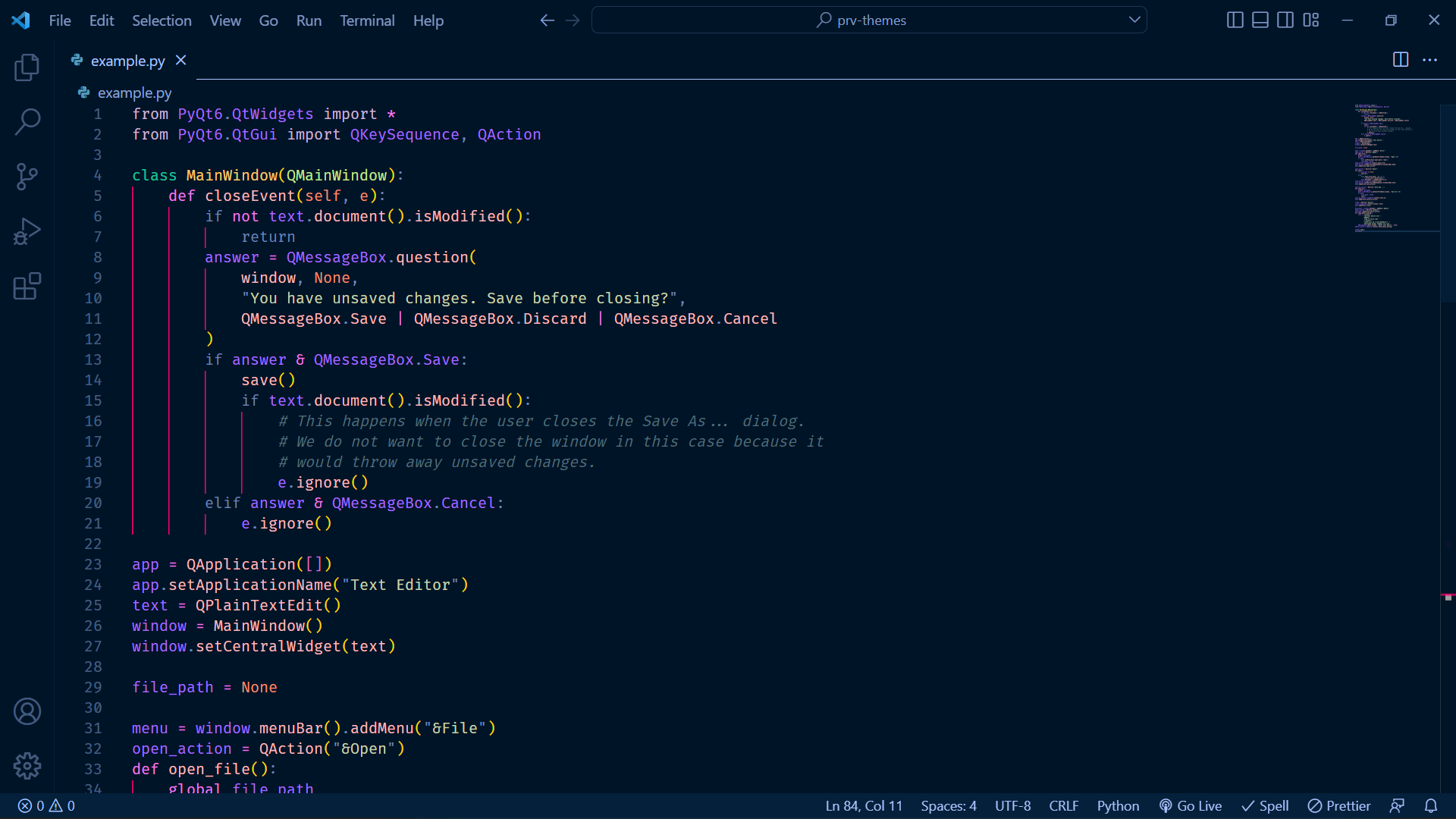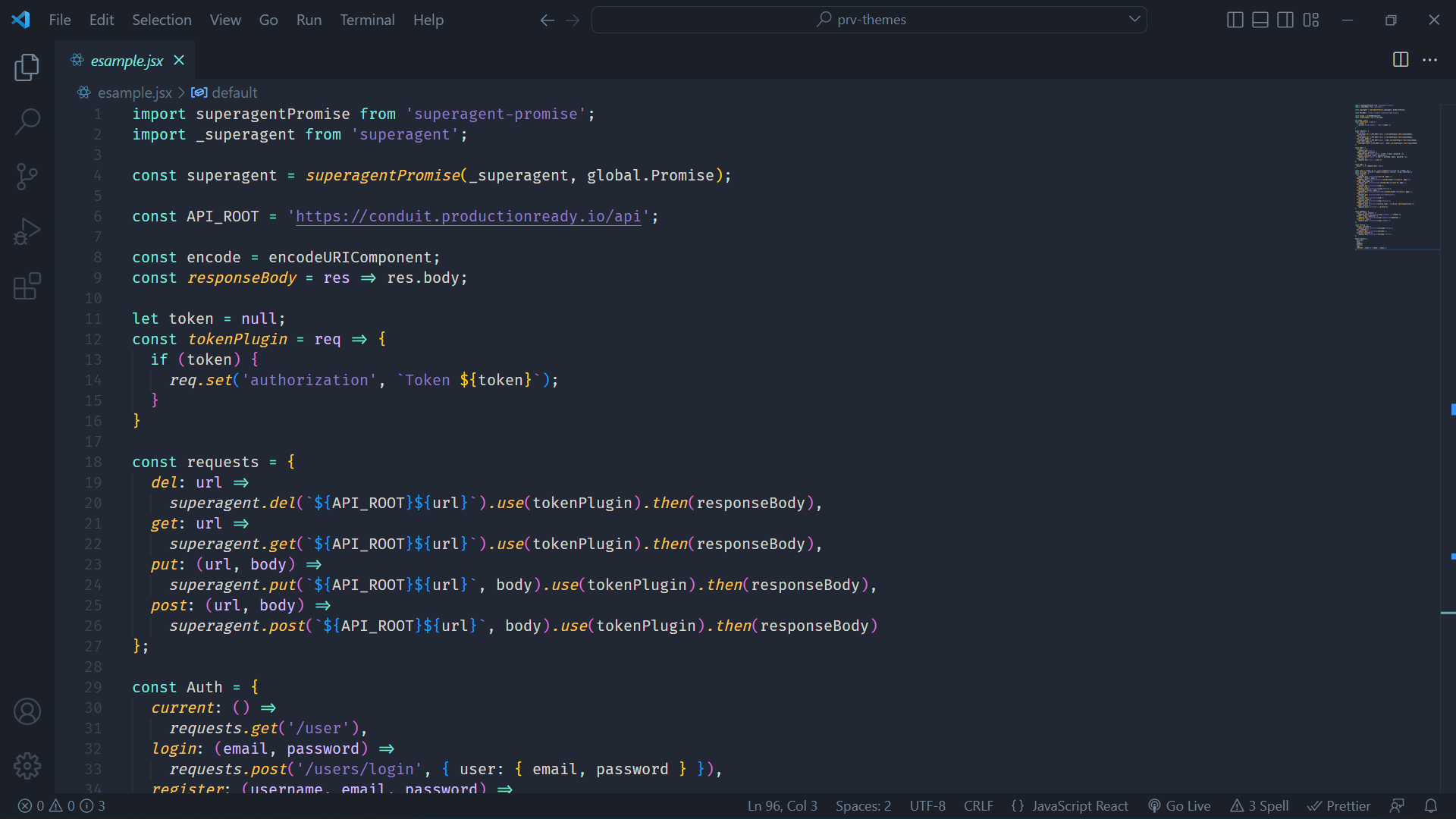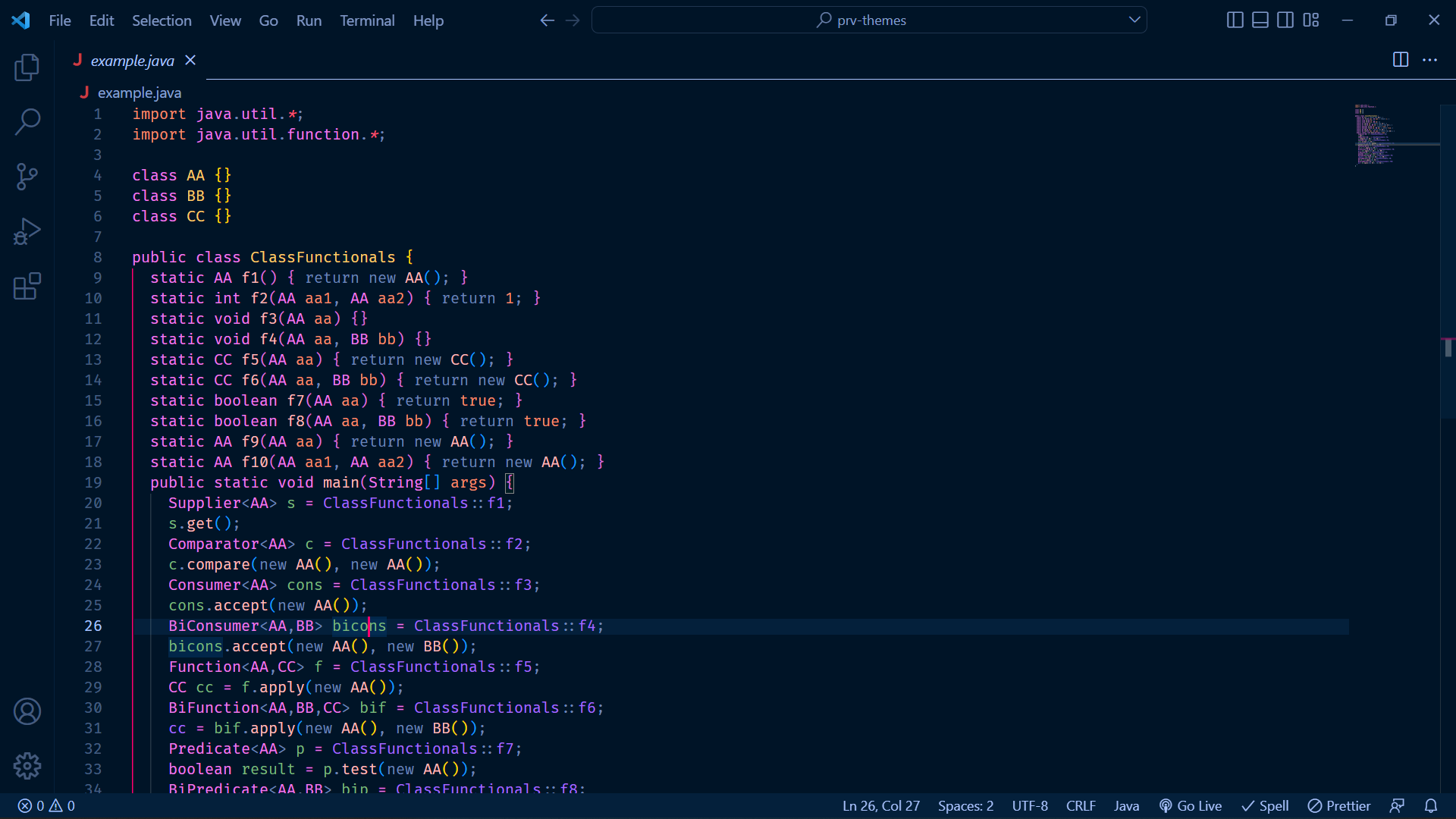Getting Start
installation-
You can install this awesome theme through the Visual Studio Code Marketplace.
Launch Quick Open :
-In Linux Ctrl + P
-In MacOS ⌘P
-In Windows Ctrl + P
Paste the following command and press Enter:
And pick your favorite theme.
Activate theme-
Launch Quick Open :
-In Linux Ctrl + Shift + P
-In MacOS ⌘ + Shift + P
-In Windows Ctrl + Shift + P
Type theme, choose Preferences: Color Theme, and select one of the Dark Theme with (SM) variants from the list.
override theme colors
You can override the Dark Theme UI and schemes colors by adding these theme-specific settings to your configuration. For advanced customization please check the relative section on the VS Code documentation.
Color Scheme override-
Basic example :
advanced example :
Subscribe Today!
You can subscribe to our free newsletter to get notified about new theme releases. We'd be delighted to have you as part of our community.
© 2022 dark-theme, sirilmphilip.online